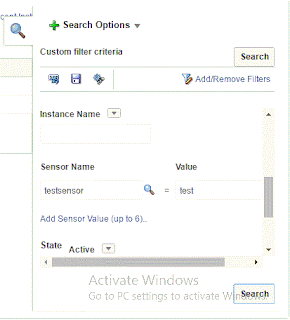in some cases and to avoid creating many ADF pages for the same functionality (same human Task) you may go to use Complex Human Task also you will include many users or roles as serial or parallel or mix of Both . please see image below :
This Feature allow Task to be ended early and exit when certain condition happened such Reject or Approve and no need to pass through next participants.
There is no problem when participant click Approve , where task simply will move to the next participant , on contrast we must stop the whole task and go in alternative path if any participant reject the task , to do that we have to use Early Completion feature and check the three checkboxes explained below .
This Feature allow Task to be ended early and exit when certain condition happened such Reject or Approve and no need to pass through next participants.