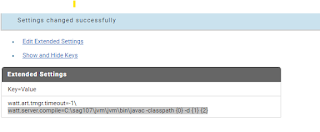Connection to MSSQL database is not out of box feature .To apply it first you need to download the JDBC Driver jar from Microsoft site then you need add it under lib folder and restart the server .
Lib Path is : C:\yourSAGHome\IntegrationServer\instances\default\lib\jars
After the restart the server will be able to load the new jar and make it available for future use .
Steps in Details
1- Download - JDBC Driver for SQL Server
C:\yourSAGHome\IntegrationServer\lib C:\yourSAGHome\IntegrationServer\instances\default\lib\jars
3-Restart the server 4-login to the server and go to Adapters –> webMethods Adapter for JDBC --> 5- click Configure New Connection link then choose webMethods Adapter for JDBC Connection
6-fill configuration details :
7-Click test connection and enable connect
Enjoy Your SQL Connection !